Tutorial for Beginners 2022 Everything You NEED to KNOW!
The Object Selection tool was first introduced in Photoshop CC 2020 (November 2019). It simplifies the way you can select an object or even part of an object in an image.

Photoshop is an image creation, graphic design and photo editing software developed by Adobe. The software provides many image editing features for pixel-based images, raster graphics and vector graphics. Adobe Photoshop was first released in 1988.
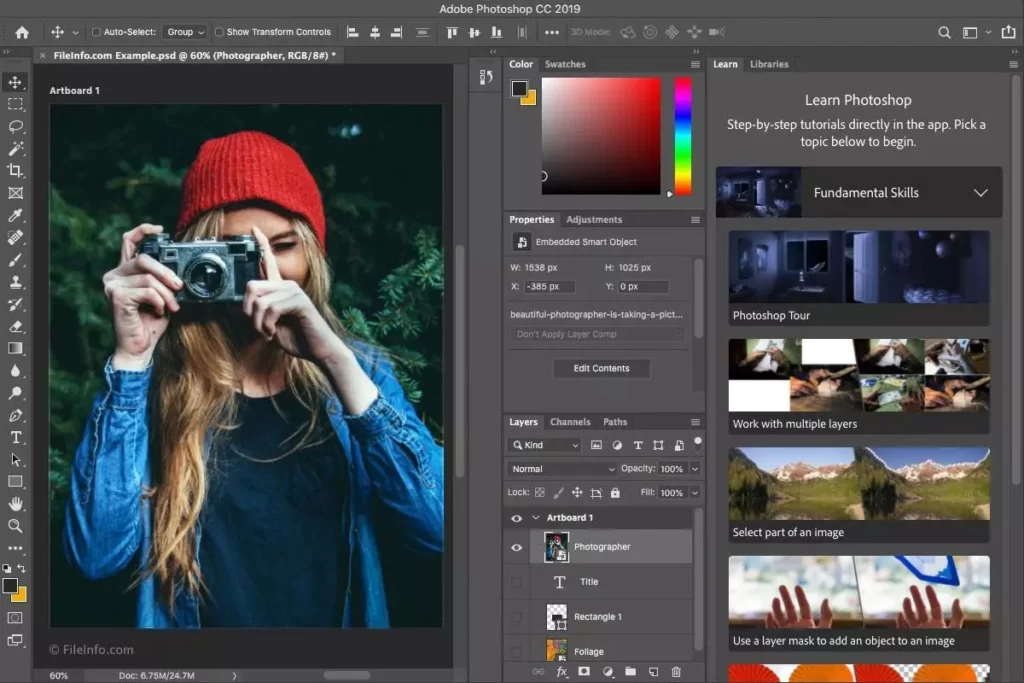
The picture because I’m going to edit an Instagram picture for myself and I’m going to click on create so now as you can see my brand-new docent is created and you’re going to be seeing something like this as well when you create your first document. alright, so the next thing I’m going to do is import in a picture of mine so all I need to do for that is to go to my desktop.
where I have my picture stored, I’m going to drag and drop it right to this docent and boom you can see it’s already in there so. if I want to, I can make it bigger or smaller with this thing if I hold down shift, I can actually adjust the way it is completely so I can transform it like this I’m not going to do anything for that

right now, so I’m just going to click on this button but if you wanted to you could know the way photoshop is kind of laid out there are all these different tools right here. on the left, these are the ones that you’re going to use the most to edit your pictures and manipulate them and if you are looking for anything that isn’t right there on this bar you can always just go to the window and then toggle on and off any of these different tools basically right here you can find the history which is some which is a tool. where you can either go forward or backward with the progress of your image so if you want to undo something you can do it right there or if you want to go back to a previous place where you were before then you can do that as well so that’s

really useful and then here you have the color selector and all these different things that you can use here you have adjustments where you can do a lot of cool manipulations for your Pictures and here you have the different layers which I’m going to go a little bit more in-depth into later on in this video so now first let me go over the most important and most used tools right here so, this first one is the move tool which is something you can use to move

anything around any of the layers anything really on your picture now the next one is the selection tool which is also something that you’re going to use a lot it is something that you can use to for example select a part of your picture and then make a selection with it as the name suggests, for example, if I wanted to just copy and paste this part of the image, I can just click on comment c and comment v and you can see I just made another layer right here and now I have this separate part as well and you can see here with this eye icon you can also toggle on and off any of the different Layers are a pretty useful thing because you know once you have a lot of layers you might not want. see all of them at once you might just want to edit a certain layer so that can be really useful as well as the
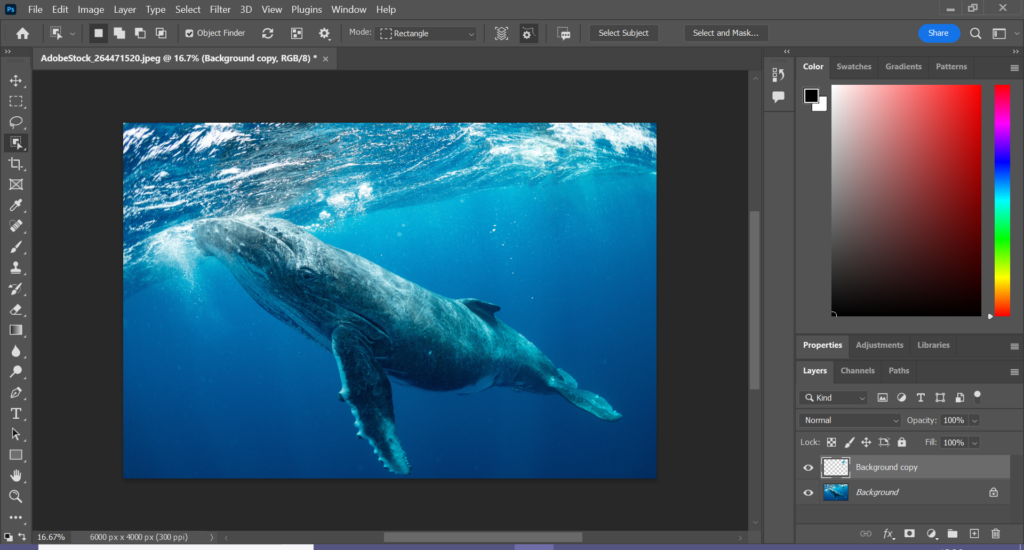
The next tool right here is the lasso tool now it is something that you can also use to create a selection so you can just press down your mouse or whatever you’re using on your touchpad and make a selection like that now if you want to get go out of a selection you can always just click on this one and then click anywhere and the selection is going to go away the next tool is the quick selection tool which is something that. I personally use it all the time to mask out people. mountains or trees or any different. Objects for example if I wanted to mask myself out of this image, I would first need to click on this one which is the plus now if you’re on this plus brush then you’re basically adding more things into your selection and if you go into the minus brush then you are subtracting things from your selection so first I’m just going to add myself and you can see how smart photoshop is at detecting different edges and all that you can later also adjust this but you can see how it’s,
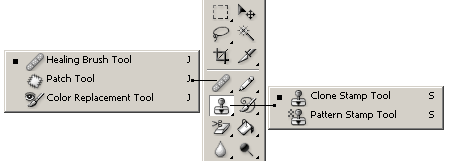
it’s doing a pretty good job at selecting just myself that is it I did a pretty good job now if I wanted to do any like really precise adjustments to the selection I could hit Q on my keyboard. like this, you can see Now all the parts that aren’t selected are in red and the parts that are selected are not red obviously so if you want to make any small tiny adjustments you can just zoom in on your image which you can do by either.

I’m just going to press command c and command v and you can see how I just cut myself out and now there is no background attached to this image the next tool is the crop tool you can use this to crop your image to whatever kind of size, you want it to now the next tool that, I use a lot is the spot healing brush now this is something that you can use if you want to cover up any imperfections or anything like that. I don’t know what would be the best example in this case but maybe like. Any small acnes or anything like that can be you know easily fixed with this so I’m just going to create a smaller brush size which you can adjust right here on the bottom top and even smaller one and then I’m just going to you know brush over this and you can see how it disappeared it is

Photoshop is one of the more demanding apps, reflected in it only being available on desktop operating systems and iPadOS. But what if you want you to use Photoshop on a phone or other Android device.
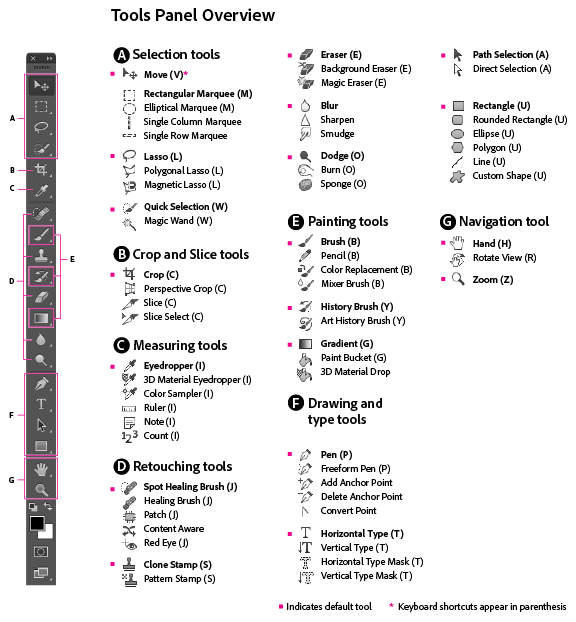
Combine Photos, Graphics And Text To Create Stunning Imagery. Beautiful Logos And Eye-Catching Icons. Photoshop Enables Your Creativity To Go Further. Free product updates. Step-by-step tutorials. Tailored membership. Adobe Stock.

I already fixed up my hair and I just got rid of that obviously, you would want to do like a much better job at this and take more samples

Photoshop allows you to make a gradual transition between two or more colours by using the Gradient Tool.

The Object Selection tool was first introduced in Photoshop CC 2020 (November 2019). It simplifies the way you can select an object or even part of an object in an image.

Allows you to perform editing, manipulation, colour correction, addition and removal of objects, and blurring the background.
The capability of adding more colours and gradients, adding shapes, creating logos, web designs, and much more.
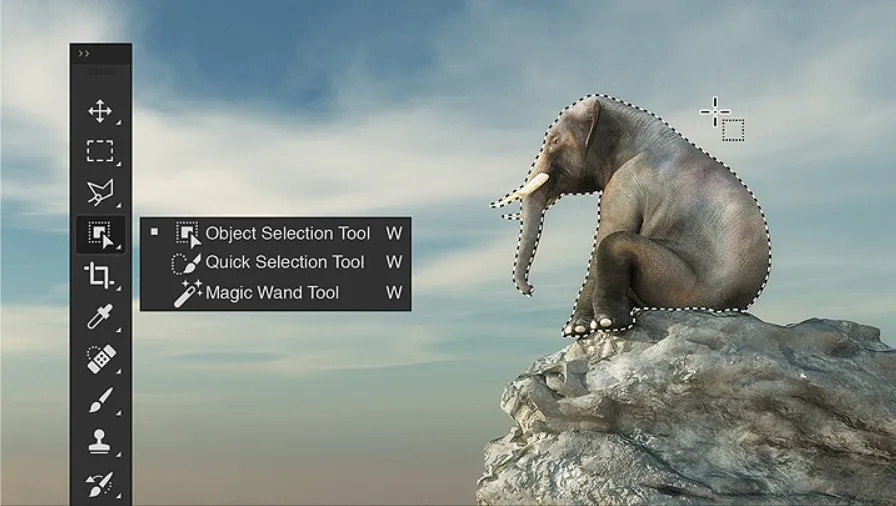
Powerful graphic editing application which allows you to create and enhance your photographs, website and mobile app designs.

System Requirements for Adobe Photoshop 2022
- Operating System: Windows XP/Vista/7/8/8.1/10/11
- RAM: 2 GB
- Hard Disk: 3.5 GB
- Processor: Intel Dual Core or higher processor

Provides the users with everything ranging from photo editing and compositing to digital painting, animation, and graphic design.
Bring the photographers with various different options like B&W selection, Pattern Brush, Painterly, and Depth of Field.
Offers a new Symmetry mode where you can paint in perfect symmetry and lets you define your axes.
Lets you select from preset patterns like circular, radial, mandala, and spiral.
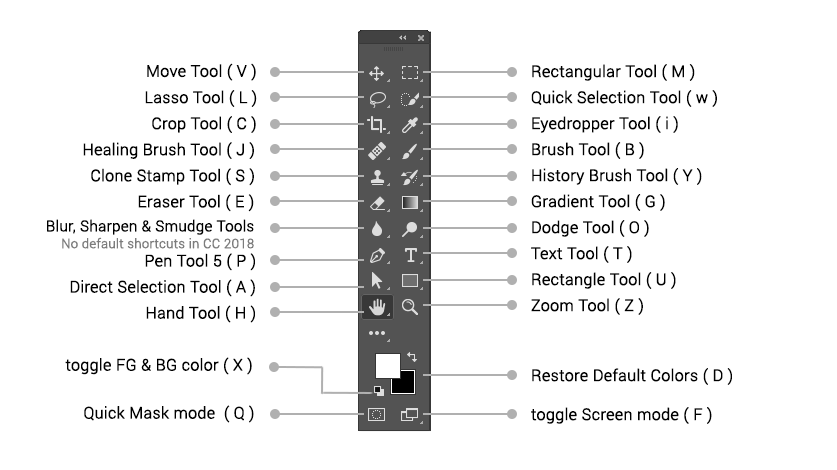
Adobe Photoshop 2022 Free Download
Click on the link below to start Adobe Photoshop 2022 Free Download. This is a full offline installer standalone setup for Windows Operating System. This is compatible with both 32-bit and 64-bit windows.

